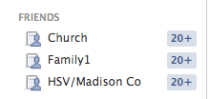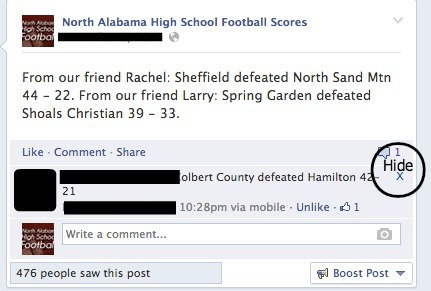Facebook’s Lists feature is one of the best privacy features on the site. In today’s Social Sunday, I’ll be showing how to use Lists for privacy, and how to have better control over who views posts.
Lists can be found on the left hand side of the screen under Friends:
When a mouse hovers over Friends, the word “More’ will appear. Click on that, and the “Create List” button at the top. I already have several lists made.
To give an idea – Belgreen contains friends from my hometown, church is everyone I’ve met through church, Family1 is all of my family members, and so forth. I also have a list for co-workers, and friends I’ve met online.
When a status is posted, options are available at the bottom of the status box.
Click on the down arrow, and a “Custom” option appears.
Type the title of the list under “Don’t share this with.” This means any person on those lists will not be able to view the status – it’s hidden from them entirely.
Like a lot of Facebook features, the use of Lists on mobile is extremely limited. On the iOS app, it appears the Custom feature can only be used with a pre-made “hide from” list users had when they downloaded the app. It can’t be changed. For example, at one time I had posts hidden from friends I meant on the Internet. If I want to use the Custom feature on mobile, I only have the option of “Hide this from” Internet; nothing else. Facebook’s Lists is unfortunately, a mostly browser-only feature.
Facebook has also developed Smart Lists, and Lists that can be subscribed to – look for a post on this and more in an upcoming Social Sunday.